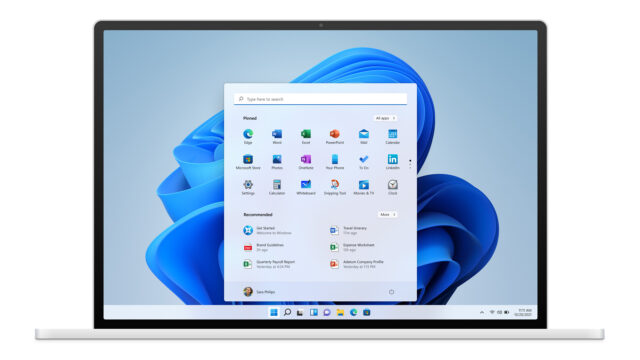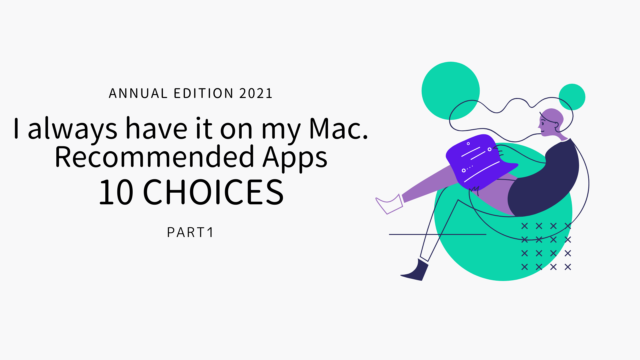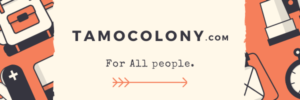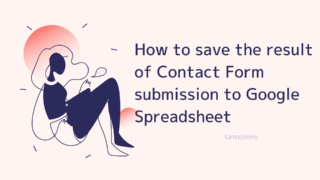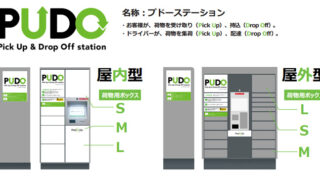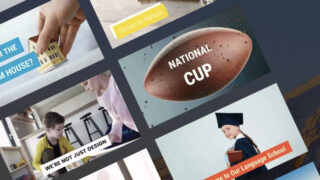I’ve been using a variety of computers with different operating systems installed, including Windows and Mac. However, since my main job as a network engineer required me to use Windows, I decided to use a Macbook at home, so that I would be able to use both.
One of the reasons I decided to go with a Mac was because you can touch both Windows and Mac with a single Mac, but you can’t put a Mac into Windows. This was the biggest reason.
This is why I bought a Macbook with Apple’s M1 chip at the end of fiscal year 2020, but upon further investigation, I found out that there is a rumor that Windows cannot be installed on this Mac. I’ll share the results of my research in this article.
By the way, this is what I bought this time.
How to handle Windows on a Mac

To begin with, let’s consider what methods have been used so far to install Windows on a Mac.
As far as I know, the majority of people used the following methods to install Windows on their Macs.
- Boot Camp
- Parallels Desktop
I’ll explain each of them in turn.
How to install Windows on a Mac (1) Boot Camp

This is the most famous method. It is a genuine Mac feature that allows you to install Windows.
An application called “Boot Camp Assistant” is installed on Mac devices from the start, and by downloading the Windows iso file to a USB or other device, you can easily install Windows.
Advantages and disadvantages of Boot Camp
The nice thing about Boot Camp is that it functions completely as a Windows machine. By holding down the “Option” key when starting up, you can choose whether to run macOS or Windows, and once you’ve made your choice, the memory, CPU, and GPU will work 100% for the OS you’ve selected.
Ironically, the downside is that you can only run one OS, so you can’t touch Windows while touching your Mac, or easily move between files with Boot Camp.
How to install Windows on Mac (2) Parallels Desktop

This application solves one of the disadvantages of Boot Camp, which is that you cannot run two operating systems at the same time. This application allows you to run Windows on a Mac application.
Since Windows runs on the application, you can switch back and forth between Windows and Mac as if you were switching applications.
Advantages and disadvantages of Parallels Desktop
As mentioned above, the biggest advantage of Parallels Desktop is the ability to run Windows on applications.
The disadvantages of Parallels Desktop are the price and the difficulty of setting it up. The price is 9,818 yen as of the date of this writing (07/26/2021) if you buy it outright. However, if you buy it outright, you will not get free updates.
The only way to get free updates is through a subscription, which costs 8,345 yen per year. For people who need to use both Mac and Windows, such as developers, the price may soon pay for itself, but it is not inexpensive, since you need to purchase the Windows OS if you want to install Windows in the first place.
M1 Mac specifications

Now that I’ve said that, I’ll explain whether the M1 Macbook can really use these two major methods.
As it turns out, the M1 Mac can be used to install Windows by using Parallels Desktop 16 for Mac.
Using Boot Camp on M1 Mac -> Failure
The M1 Macbook actually has the Boot Camp assistant installed by default. However, when I actually try to use Boot Camp, I get this error message.
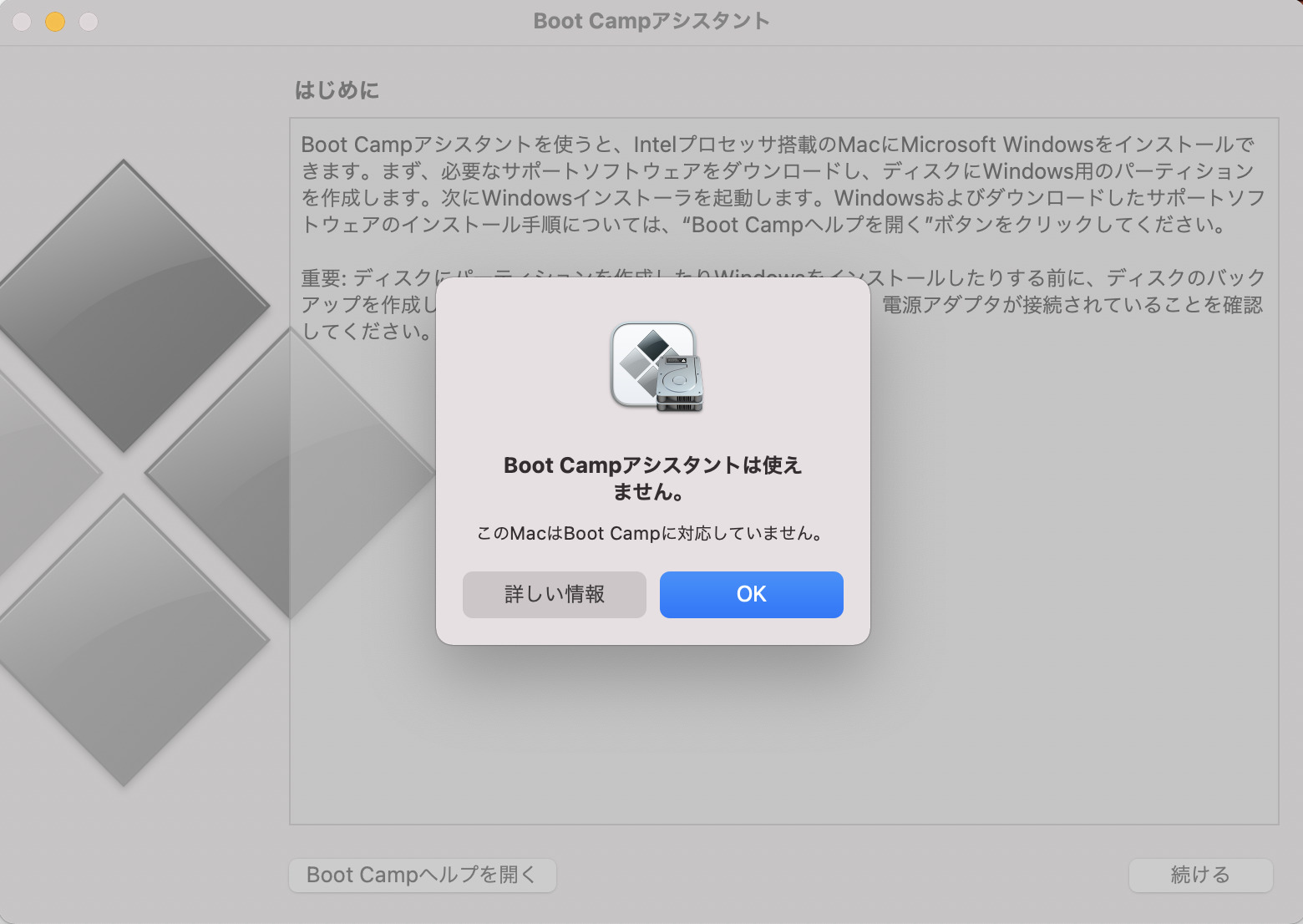 ▲Then why are you including this application?
▲Then why are you including this application?M1 Mac also has a problem when running Android Studio
This may only be understood by some developers, but when I try to run Android Studio on my M1 Macbook, I can’t run it in its original environment.
https://entamocolony.com/tech/m1-mac-java-jdk/
Using Parallels Desktop 16 for Mac on M1 Mac -> Success! However…
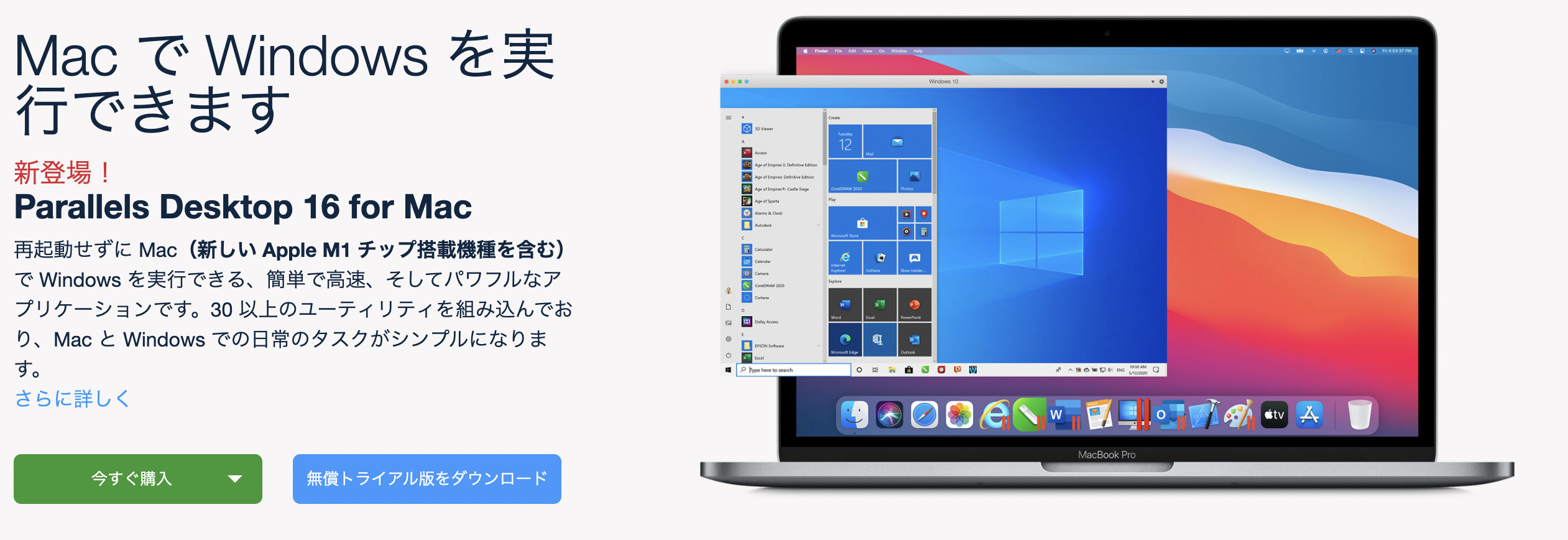
Well, Parallels Desktop did it. With a quick response, I was able to install Parallels Desktop 16 for Mac on my M1 Macbook, allowing me to install Windows.
However, there is one caveat. I won’t go into the technical explanation, but there is a limitation that only 32-bit apps and some store apps can run on this Windows.
As long as you pay attention to this, you can use Windows on your M1 Macbook.
Conclusion
In this article, I explained whether it is really impossible to use Windows on M1 Macbook.
As it turns out, it is possible to run Windows with Parallels Desktop, but with some limitations.
If you are interested in this limited version of Windows, I will introduce it in another article, so please check it out.
 VOICEROID+ Tomoe Minoyasu EX Download Version
VOICEROID+ Tomoe Minoyasu EX Download Version
I am Japanese, and my computer is set up in Japanese. So there may be some differences in the names of the buttons and windows.
I try to keep the information on this site (tamocolony) up-to-date, but please be aware that the information on this site may not be the most up-to-date, or the information itself may be incorrect. We take no responsibility for the content of this site. If you have any questions about an article or need to make corrections, please contact us via the Contact Us page.