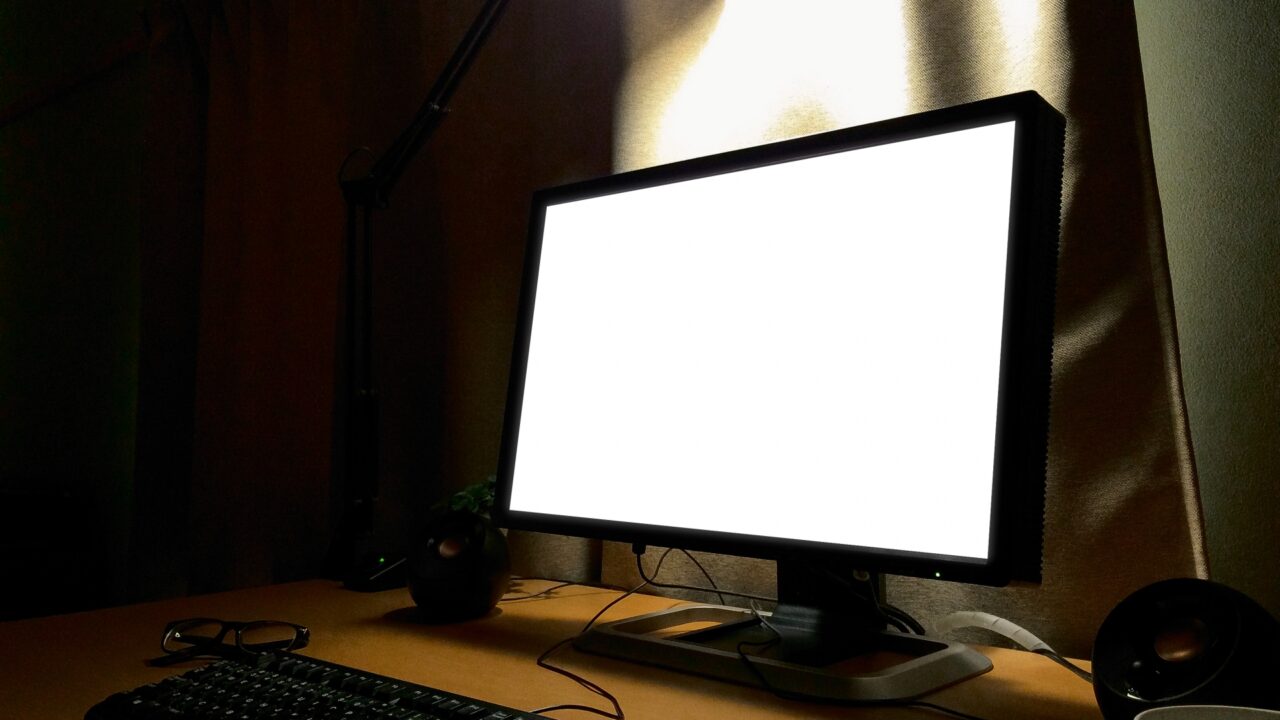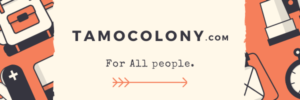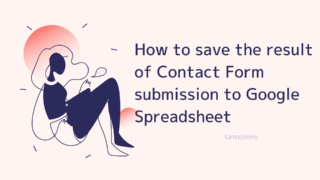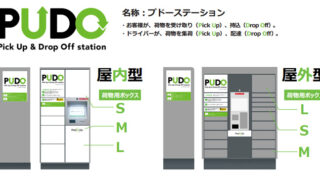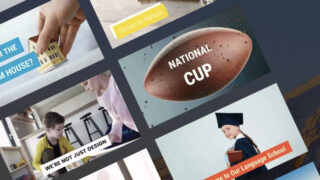When outputting to an external display on a Mac, there are often cases where the display blurs. Apple’s official support page has a list of solutions for this problem.
If your external display isn’t detected or appears blurry on your Mac
I have the impression that many people have posted their problems with Dell monitors among them. I was wondering if such problems could possibly be cleared up for the most part? I’ve come up with a solution to this problem and I’ll share it in this article.
How the default settings look
When I output the Macbook 2020 to Dell’s U2410 as is, it appears as follows.
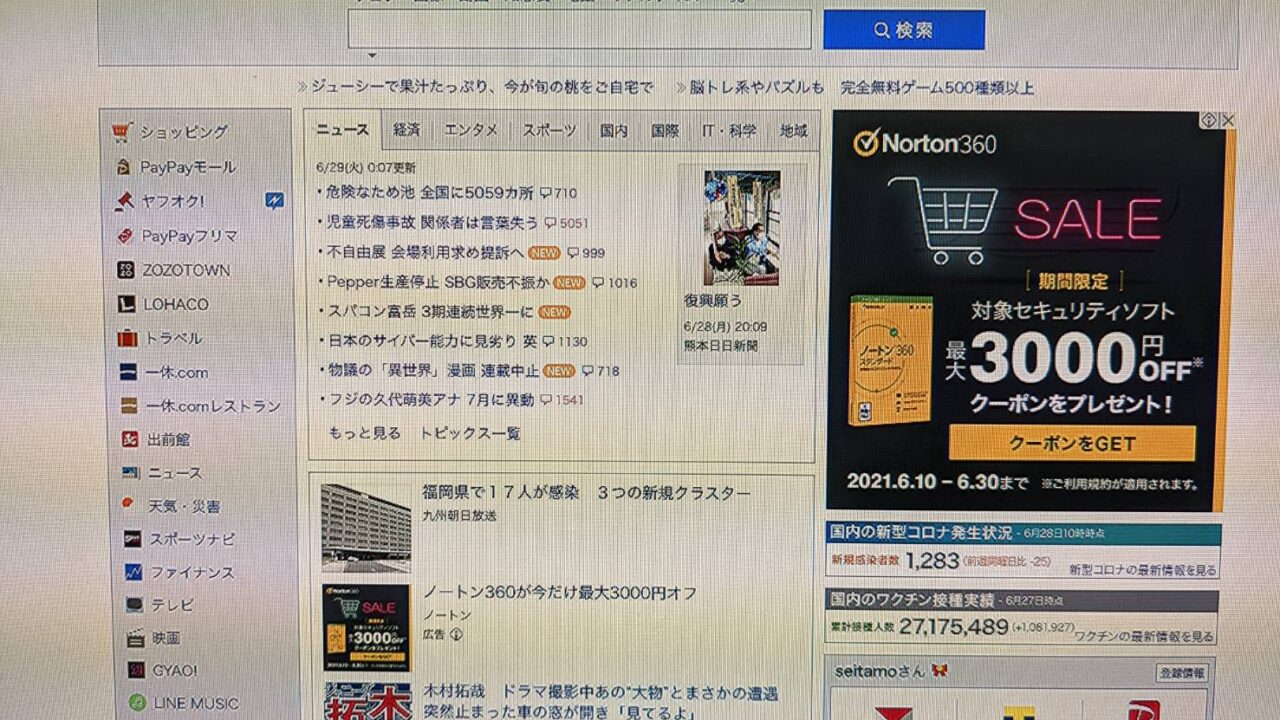
It’s a little easier to understand when you zoom in.
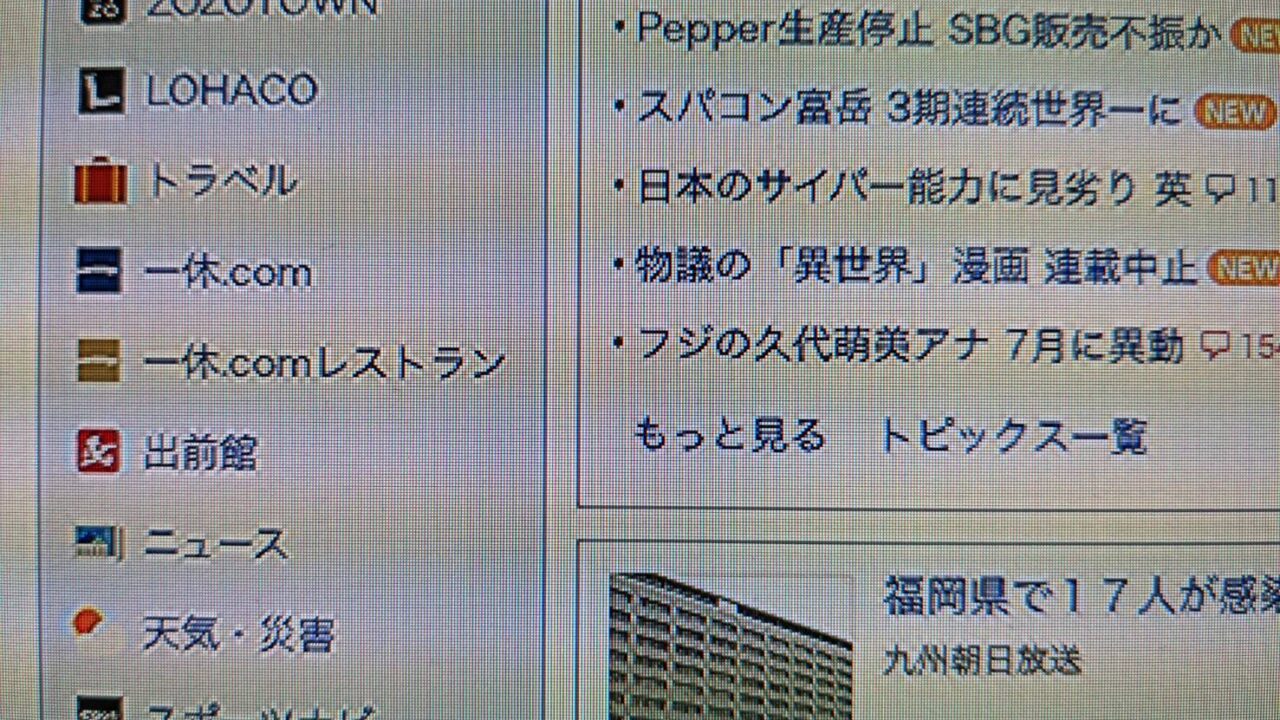
I can understand your distress when you see this display. I’m using a Macbook with a beautiful display, and it’s hard to see such a screen projected from my Macbook.
By the way, this is what it looks like when you take a direct picture of the Macbook screen. It is indeed different.
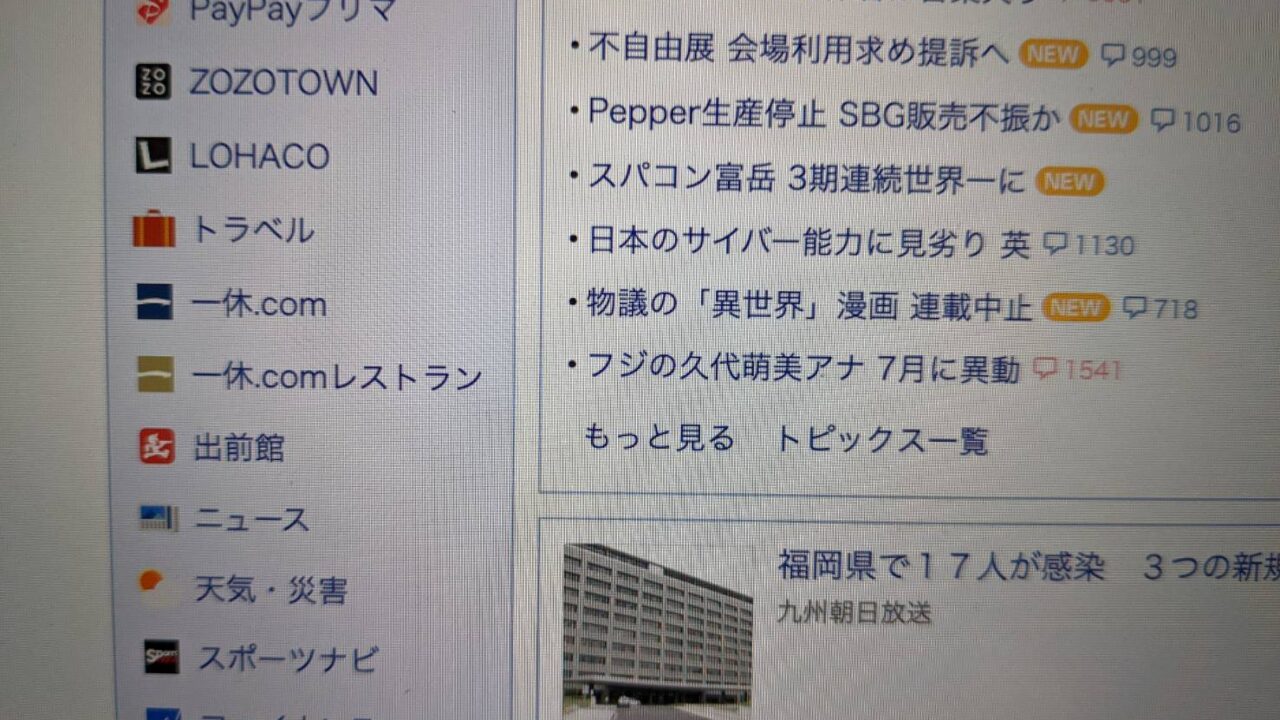
Set up the monitor for a quick solution
The solution was much easier than it sounds.
From the menu button on the side of the monitor, select “Menu” – “Display Settings” – “Sharpness” and set the value to 0.
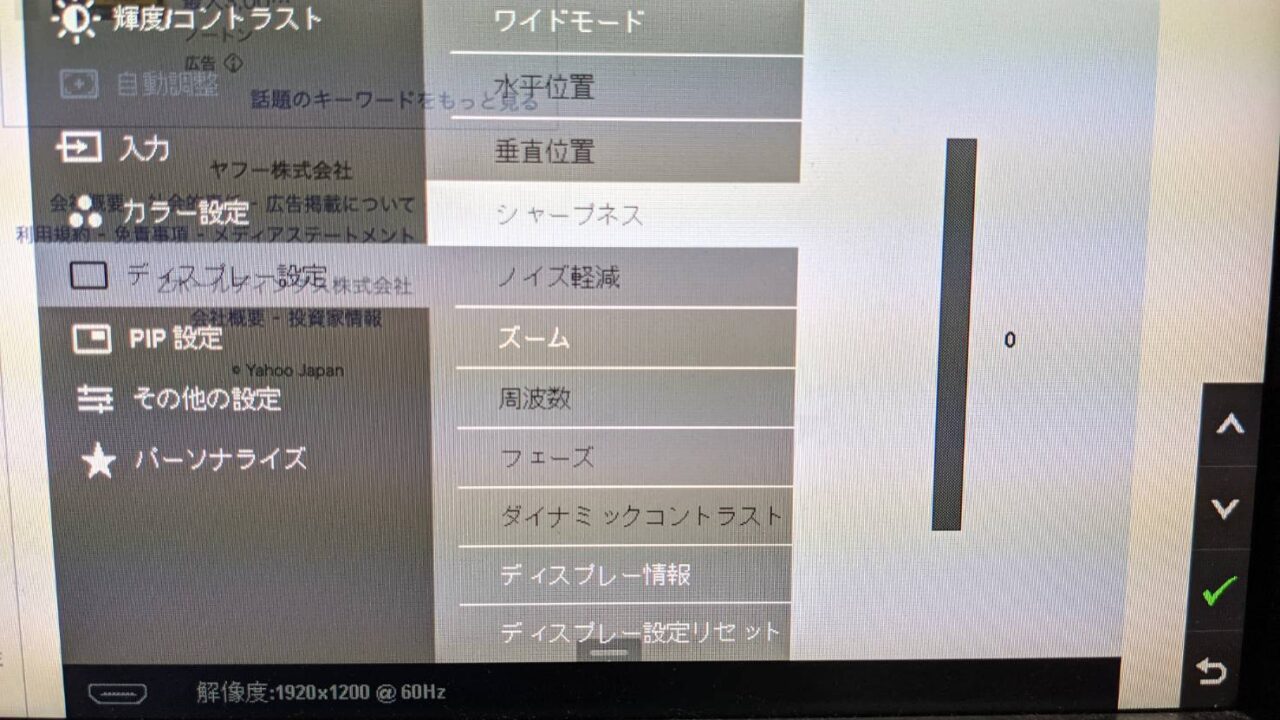
The display is better when set.
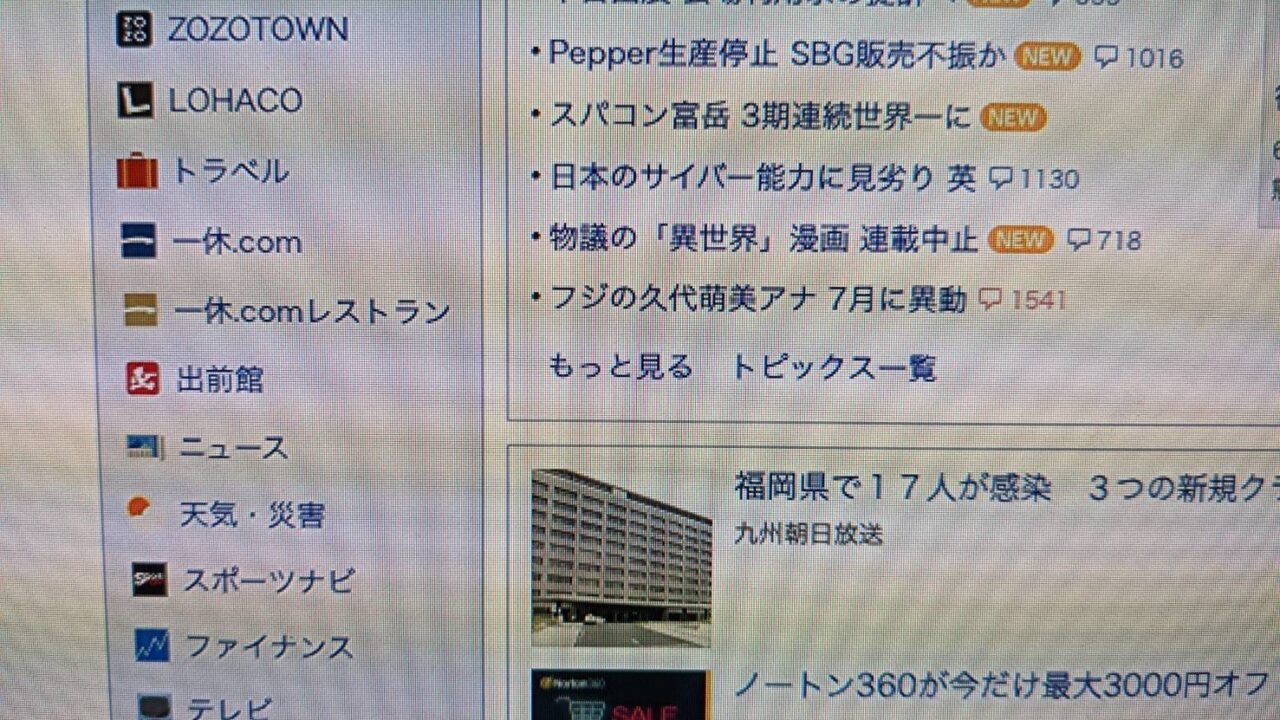
Dell monitors are great
Dell monitors have always had good performance, and recently there have been many products that emphasize cost performance as well. It would be a shame to lose such a great monitor due to this kind of malfunction.
I hope this article will help reduce the number of people who give up their Dell monitors due to serious problems.
The information on this site (tamocolony) may differ from the latest version or may be incorrect. We do not guarantee the usefulness, accuracy, or safety of the information contained in this site.
If you have any questions about the articles or need to make corrections, please contact us through the contact page of this website.