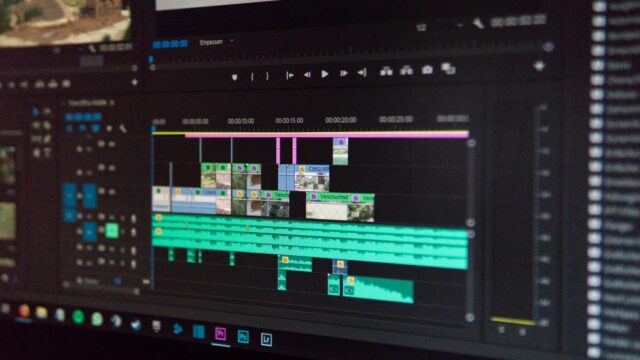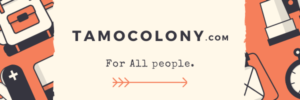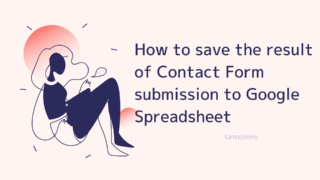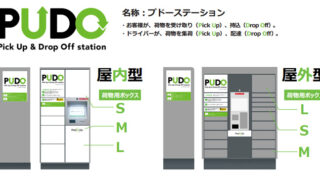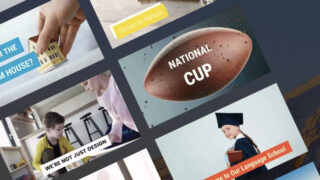What kind of environment do you use your Mac in? If you are using the network provided by your workplace, you may have faced the “proxy” problem.
If you have never faced this problem, you probably haven’t reached this article, so I will introduce concrete solutions for those who have faced it or are facing it right now.
What are proxies?

This is probably the root of my problem, but when I use the network provided at work, there are times when this environment called proxy is provided. The literal translation of the word “proxy” is “alternative”.
In other words, it is a way to reduce the risk of virus infection because your PC does not communicate directly with the proxy server when you browse the Internet.
- Proxy is the literal translation of the word “substitute.
- There is a proxy server, which is a server that communicates “on behalf of” the user.
- By communicating through a proxy server, the risk of virus infection is reduced.
Points to note when using proxies on Mac
I bring my Mac to my company and use it, and we have a proxy server set up within the company.
We found out that we have a proxy server built in our company. In this case, please make sure that the proxy server is officially supported by Mac.
If it does not, the proxy problem on Mac will occur.
About the proxy problem on Mac
In this article, we are going to talk about a possible proxy problem in an environment where errors such as “Proxy authentication is required” or “The system requires proxy permission” keep popping up.
Here is what to do when this happens.
Operation Procedure
If you have already entered the information in “System Preferences” – “Network Environment” – “Proxy”.
This is what you should do if you get a pop-up message saying “Proxy authentication is required” when you do something involving communication in this state.
- Open Keychain Access.
- Confirm that the name (or address in the case of HTTP) of the proxy server that you have set is listed in the “System” section of the left frame.
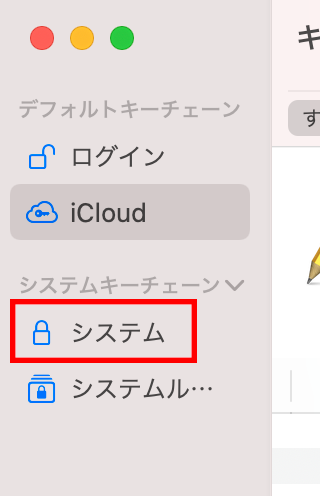
- Right-click on the proxy server name while it is selected, and select “Info”.
- Select the “Access Control” tab.
- Check the “Allow all applications to use this item” checkbox.
- Check the “Save changes” box.
conclusion
This procedure will stop the pop-up from appearing on your Mac. The point is that it should be in the “System” section of your keychain. The key is that it is in the “System” section of the keychain, and the “Allow all applications to use this item” checkbox is checked.
 VOICEROID+ Tomoe Minoyasu EX Download Version
VOICEROID+ Tomoe Minoyasu EX Download Version
8,778円
I am Japanese, and my computer is set up in Japanese. Because I am Japanese and my computer is set up in Japanese, there may be some differences in the names of buttons and windows.
I try to keep the information on this site (tamocolony) up-to-date, but please be aware that the information on this site may not be the most up-to-date, or the information itself may be incorrect. We take no responsibility for the content of this site. If you have any questions about an article or need to make corrections, please contact us via the Contact Us page.