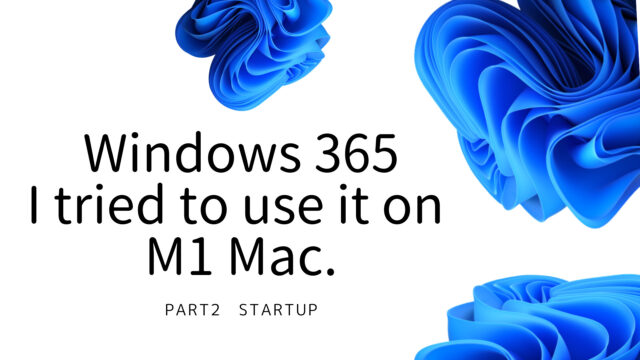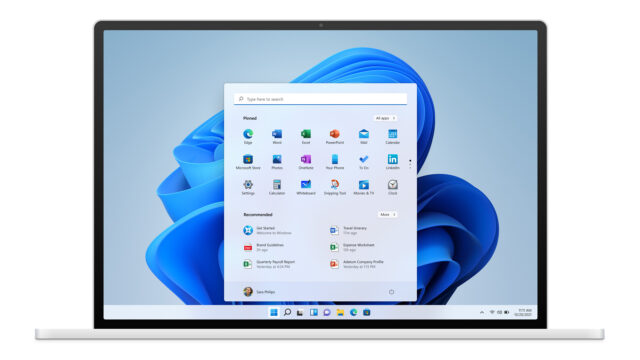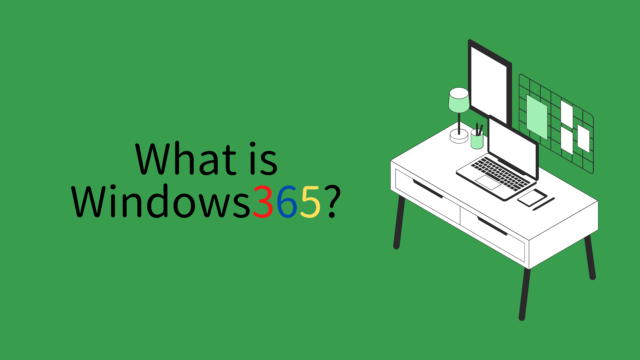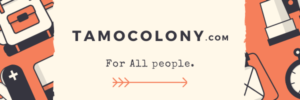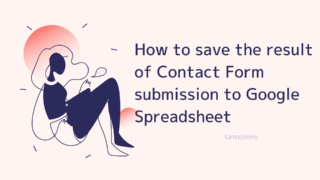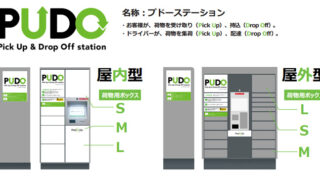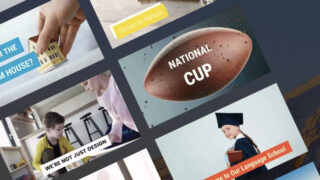If you’re a Windows user, you’ve probably had the experience of having your work interrupted or frustrated by the presence of the “Insert” key.
The effect of the Insert key itself is to switch between “overwrite” mode and “insert” mode. In other words, if you carelessly press the Insert key, the characters you are typing behind will be lost.
There may be people who have mastered the Insert key, but for those who, like me, wish it would never function, here is a way to disable it by default.
Operation Procedure
- Open [Run] by pressing [Win]+[R] and type “regedit”.
If you want to change the registry, please do so at your own risk. - Go to [HKEY_LOCAL_MACHINE\SYSTEM\CurrentControlSet\Control\Keyboard Layout].
- Create a new binary value
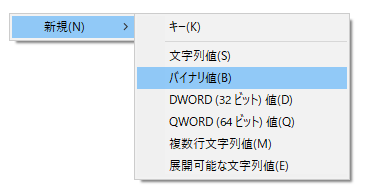
- The name should be “Scancode Map”.
- Set the value data as shown in the figure below.
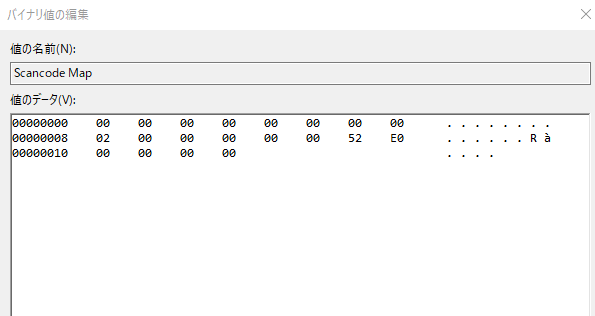
- Restart the device and the settings should be reflected.
conclusion
The verification in this article has been done in Windows 8.1. You can disable the Insert key in this way, but there is also a method of using it by replacing the function of the key, so please choose the environment that suits your preference.
I am Japanese, and my computer is set up in Japanese. So there may be some differences in the names of the buttons and windows.
I try to keep the information on this site (tamocolony) up-to-date, but please be aware that the information on this site may not be the most up-to-date, or the information itself may be incorrect. We take no responsibility for the content of this site. If you have any questions about an article or need to make corrections, please contact us via the Contact Us page.