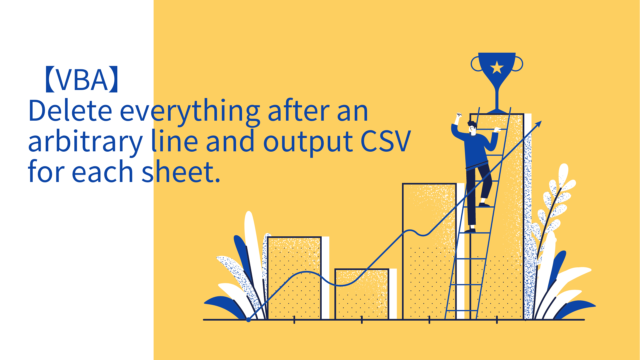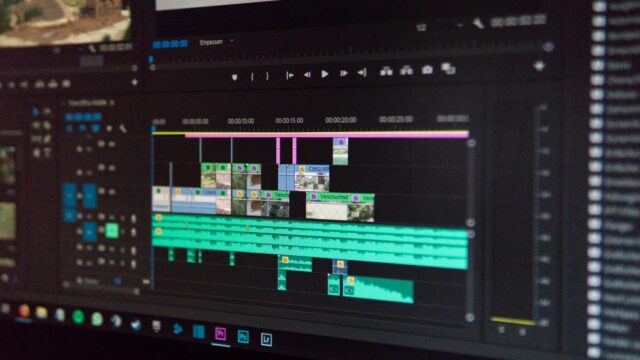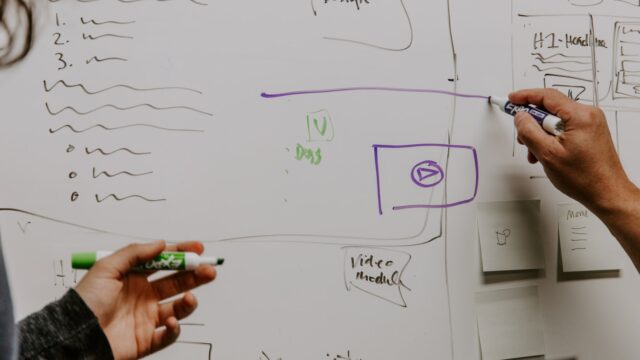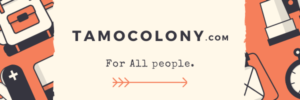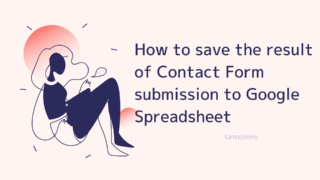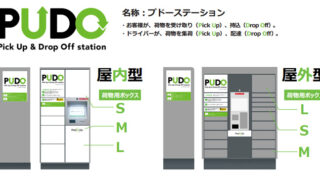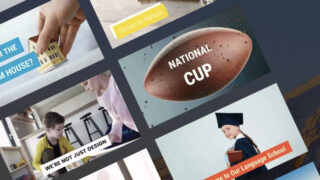UltraVNC is a software that allows you to remotely control PCs in the same network as long as you have configured it. The installation process can be divided into “server” (to be operated) and “client” (to be operated) settings.
The installation proceeds entirely in English, but if you press the [NEXT] button without thinking, you will not be able to switch between Japanese and English when operating the server PC from the client.
In this article, we will show you how to enable Japanese switching using the “half-width/full-width” key on the client side.
Operation Procedure (Server PC side)
※This article assumes that you have already installed UltraVNC.
- Right-click on “VNCServer” which is installed and minimized in the taskbar.
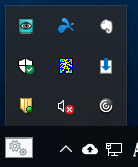
- Open “Admin Properties”.
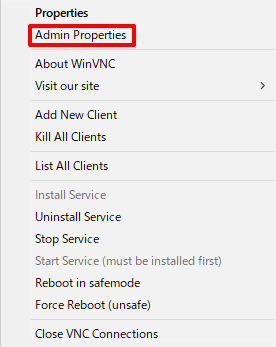
- Check the Alternate keyboard method checkbox and press the [OK] button.

- This is the end of the work on the server PC.
Operation Procedure (Client PC side)
- Launch the UltraVNC Viewer and select “Options…”.
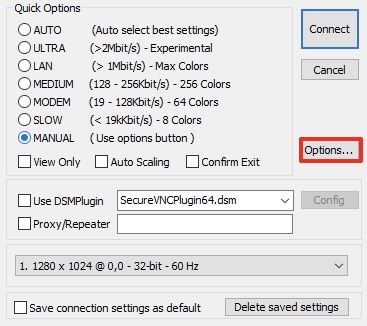
- Check the “Japanese keyboard” checkbox, and then click the [OK] button.
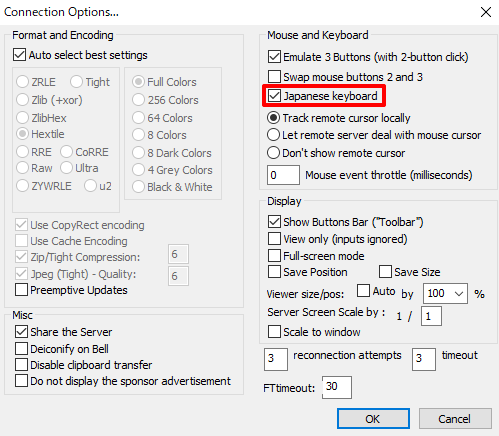
- To set this state as default, check the “Save connection setting as default” checkbox and perform the actual remote control.
※You only need to do this the first time.
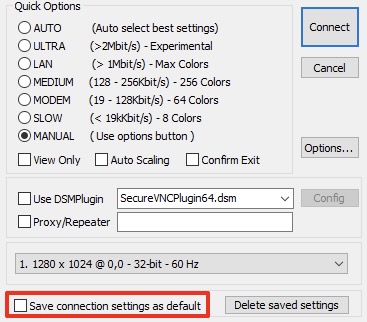
- This is the end of the work for the client PC.
conclusion
UltraVNC is a software that is also used by companies. When you receive an inquiry remotely, it would be inconvenient if you can’t use the “half-width/full-width” keys to input Japanese text on your behalf.
I hope it will be useful for in-house SE’s in small and medium-sized companies.
I am Japanese, and my computer is set up in Japanese. Because I am Japanese and my computer is set up in Japanese, there may be some differences in the names of buttons and windows.
I try to keep the information on this site (tamocolony) up-to-date, but please be aware that the information on this site may not be the most up-to-date, or the information itself may be incorrect. We take no responsibility for the content of this site. If you have any questions about an article or need to make corrections, please contact us via the Contact Us page.