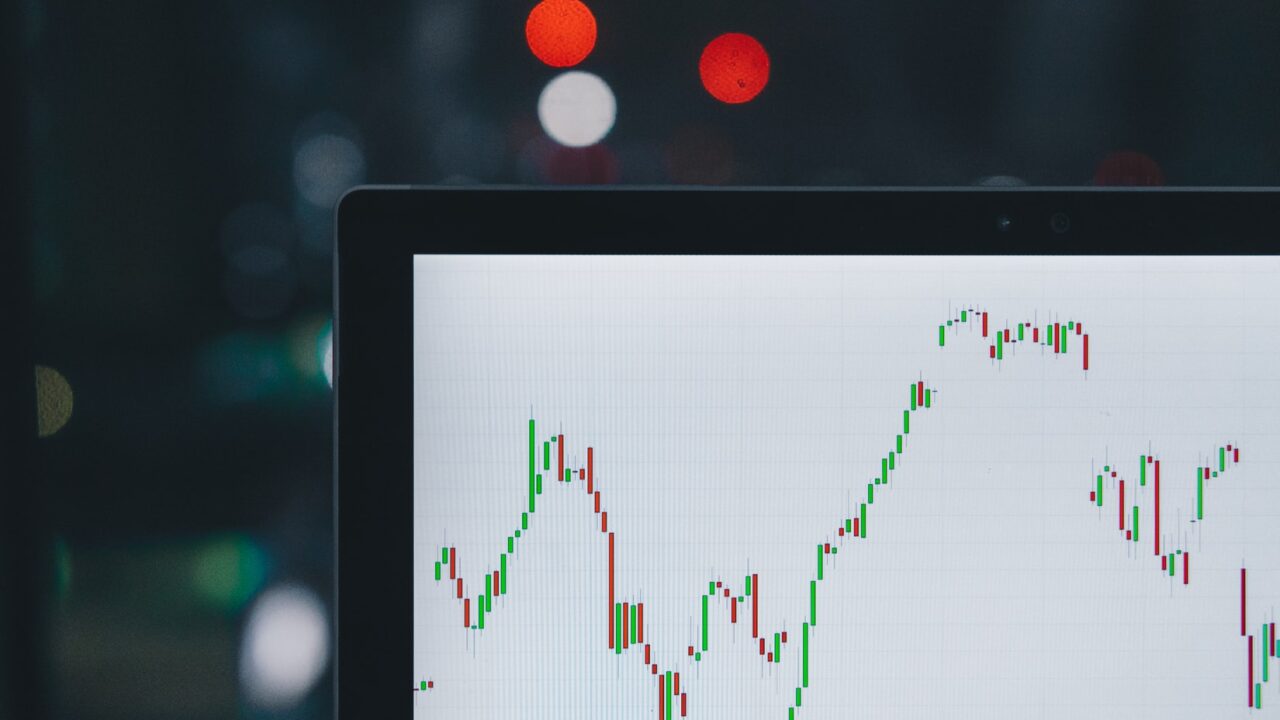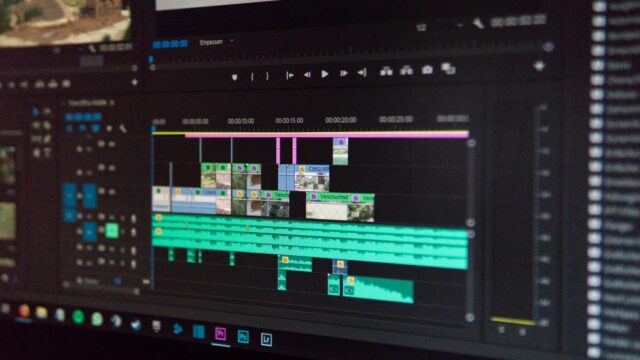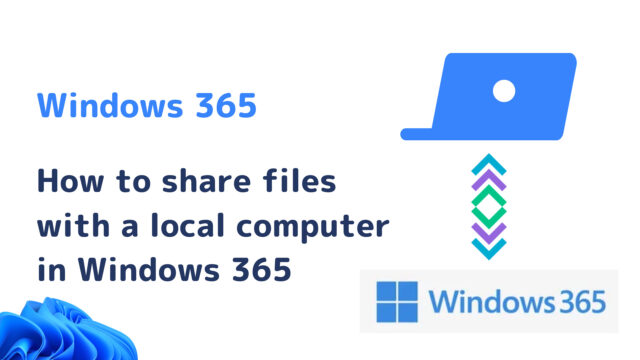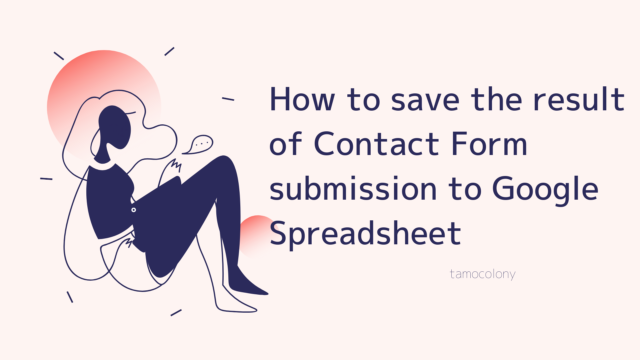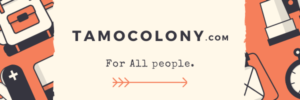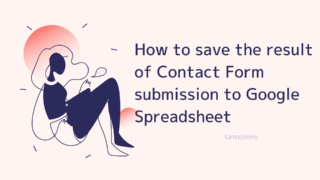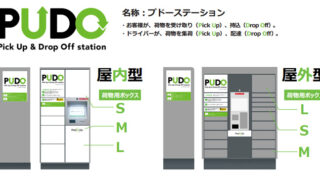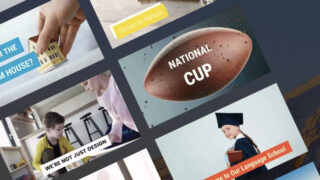Windows, macOS, and other operating systems have a feature called “Safe Mode”, which is often used by engineers to isolate what’s wrong, or just to boot in safe mode for the time being.
In fact, this safe mode also exists in Office software. When macros don’t work properly, or when you get a lot of unfamiliar error messages, you can use it to isolate what is wrong.
In this article, I will explain how to open Excel and other Office software in Safe Mode.
How to Open Excel in Safe Mode
Press the “Win” + “R” keys at the same time to open the “Run as” screen.
Then type “excel /safe” to open Excel in safe mode.
For reference, if you want to open other Office software in safe mode, type the following
Outlook → “outlook /safe”
Word → “winword” /safe”
PowerPoint → “powerpnt /safe”
Also, if you have shortcuts to Office software on your desktop, you can start Safe Mode by holding down the Ctrl key and double-clicking the shortcut.
Always open Office software in safe mode.
If the computer you are using and the version of Office you are using is older, you can set it to always open in Safe Mode to make it lighter and more stable.
The following is the procedure to always open Excel in Safe Mode.
- As before, press <Win>+<R> keys at the same time to open “Run As”, enter “regedit”, and press <OK> button.
- Open “HKEY_CURRENT_USER\Software\Microsoft\Office\15.0\Excel\Resiliency” and right-click on it and select <New> – DWARD(32bit) Value.

- Give it the name “ForceSafeMode” and edit the value as follows.

- Restart the computer.
If you want to always open other Office software in safe mode, select the Office software you want to always be in safe mode after “HKEY_CURRENT_USER\Software\Microsoft\Office\15.0\” and do the same.
I am Japanese, and my computer is set up in Japanese. Because I am Japanese and my computer is set up in Japanese, there may be some differences in the names of buttons and windows.
I try to keep the information on this site (tamocolony) up-to-date, but please be aware that the information on this site may not be the most up-to-date, or the information itself may be incorrect. We take no responsibility for the content of this site. If you have any questions about an article or need to make corrections, please contact us via the Contact Us page.